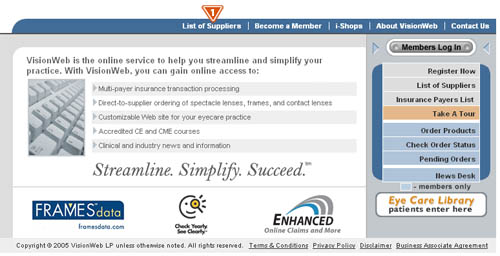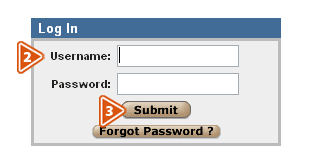![]() VisionWeb User Guide Overview
VisionWeb User Guide Overview
Welcome to VisionWeb, the online service to help you streamline and simplify your practice. By registering with VisionWeb, you have made the decision to begin maximizing your practice’s productivity. This user guide focuses primarily on VisionWeb Essential. For more information on VisionWeb Enhanced, see the VisionWeb Enhanced user guide that is provided to you upon enrollment with VisionWeb Enhanced.
![]()
![]() Product Information
Product Information
VisionWeb offers two products for eyecare providers: VisionWeb Essential—online orders and more, and VisionWeb Enhanced—online claims and more. With VisionWeb Essential and VisionWeb Enhanced, your product ordering and insurance transaction processing will never be the same. Aside from being able to conduct much of your daily business in one online location, here is what your eyecare practice will gain from VisionWeb membership:
-
VisionWeb Essential
- Easy and accurate online ordering of spectacle lenses, contact lenses, and frames
- Customized, dynamic “smart” ordering engines reduce prescription and product errors resulting in more accurate orders and improved efficiency
- Convenient order tracking available 24-hours a day/7 days a week from most connected suppliers
- Order archiving and organization
- Timely clinical and industry news and information
- Practice-building tools such as online CE/CME courses and customizable eyecare practice Web sites
-
VisionWeb Enhanced
- Paperless, electronic claims submission reduces the reimbursement cycle and achieves a higher percentage of error-free claims
- Real-time claims status, eligibility, and authorizations increase efficiency and reduce time spent waiting on hold
- Reduce the hassle and confusion of payer transactions
- Free up staff time to focus on patient care and customer service
![]()
![]() Technical Specifications for VisionWeb Essential
Technical Specifications for VisionWeb Essential
VisionWeb is Web-based, so there is no software to buy and maintain.
-
1. The minimum system requirements for using VisionWeb are:
- Processor—Microsoft® Windows-based PC with a minimum of 200 MHz processor
- Memory—Minimum 64MB RAM
- Monitor/Resolution—Color monitor at 800x600 resolution
- Operating System—Microsoft® Windows XP, Microsoft® Windows NT 4.0 or later
-
2. The minimum connectivity requirements are:
- Minimum 56K dial-up access is required
- High-speed connection, such as a cable modem, T1, or DSL connection is highly recommended
-
3. The minimum Internet browser requirements are:
- Microsoft® Internet Explorer 6 or above
- Netscape® browser 7.0 or above
- AOL 6.0 or above
- FireFox 1.0 or above
To check your version of Microsoft Internet Explorer:
- Start your browser
- Select "Help" from the menu bar
- Select "About Internet Explorer" to view the version information
- Start your browser
- Select "Help" from the menu bar
- Select "About Netscape" to view the version information
- Start your browser
- Select "Help" from the menu bar
- Select "About FireFox" to view the version information
- Click on "Internet Options"
- Click on the "Privacy" tab
- Move the slider up or down to select the level of security
- In addition to using the slider, click on "Advanced"
- Check the box marked "Override automatic cookie handling"
- Click "Accept"
- Click "Always allow session cookies"
- Click on "OK" button to close box
- Click on "OK" button to close box
![]()
![]() VisionWeb Home Page
VisionWeb Home Page
To access VisionWeb Essential and VisionWeb Enhanced, visit VisionWeb online at www.visionweb.com. Once here you will notice a variety of options available to you. Using the links in the top navigation bar, you can:
- View a list of our current suppliers by clicking the “List of Suppliers” button.
- Register with VisionWeb by clicking the “Become a Member” button.
- Learn about VisionWeb services, news, and information by clicking the “About VisionWeb” button.
- View our contact information by clicking the “Contact Us” button.
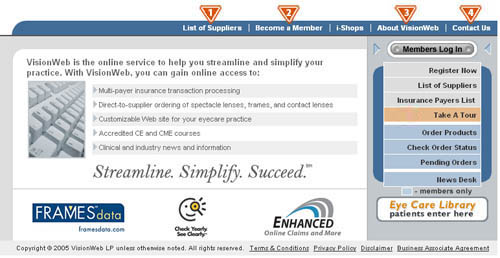
There is also a navigation bar on the right of the screen. Using the links located here, you can:
- Log in to your account by clicking the “Members Log In” button.
- Register for VisionWeb by clicking the “Register Now” button.
- View the list of current suppliers available on VisionWeb by clicking the “List of Suppliers” button.
- Tour our products by clicking the “Take a Tour ” button to tour VisionWeb Enhanced.
- Your patients can research optical terms and conditions by clicking the “Eye Care Library” button.
- View the list of payers connected through VisionWeb Enhanced by clicking the "Insurance Payer List" button.
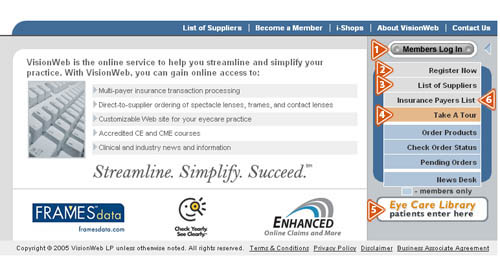
![]()
-
VisionWeb Essential—online orders and more
To register for VisionWeb Essential, visit www.visionweb.com. Click either the “Become a Member” button in the top navigation bar, or the “Register Now” button in the right navigation bar. You will be directed to a short registration form. Complete the form, and then click the “Submit Registration” button. For more detailed instructions on how to complete the registration form, click the “Instructions?” button at the top of the form.
-
VisionWeb Enhanced—online claims and more
- Toll-free at 1-800-590-0873, or
- E-mail sales@visionweb.com, or
- Complete the VisionWeb Enhanced information request form in the “Payer Transaction Tour” located online at www.visionweb.com.
To enroll in VisionWeb Enhanced, contact the VisionWeb Enhanced enrollment team:
![]()
- To log in to VisionWeb, click the “Members Log In” button on www.visionweb.com.
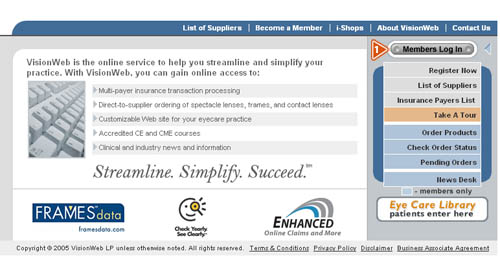
2. A new screen will appear, and you will be prompted to enter your Username and Password
that you selected during the registration process. Please note that these entries are case sensitive.
3. Click the “Submit” button to log in.
![]()
![]() Forgotten Password
Forgotten Password
If you are trying to log in and have forgotten your password, click the “Forgot Password” button on the “Member Log In” page.
- If you have an e-mail address and a security question associated with your username, you can choose to retrieve your password by e-mail or with your security question and phone number.
- If you have an e-mail address and no security question associated with your username, you can retrieve your password by e-mail.
- If you have a security question and no e-mail address associated with your username, you can retrieve your password with your security question and phone number.
- If you do not have an e-mail address or a security question associated with your username, you will need to contact your practice’s VisionWeb Admin user to reset your password. Admin users can contact VisionWeb customer service at 1-800-874-6601 for help with passwords.
1. Enter your username on the “Forgot Password” page
2. Click the “Submit” button
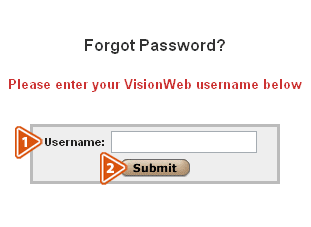
-
3. Click the “Email Me a New Password” button
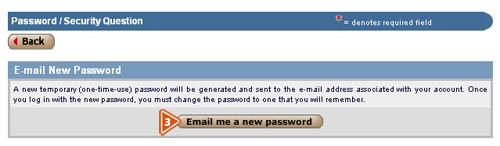
-
4. Once you have received the e-mail at the e-mail address associated with your username, you can log
in on the “Member Log In” page with the temporary password.
5. Once you log in, you will be prompted to change your password.
To retrieve your password with your security question:
-
1. Enter your username on the “Forgot Password” page
2. Click the “Submit” button
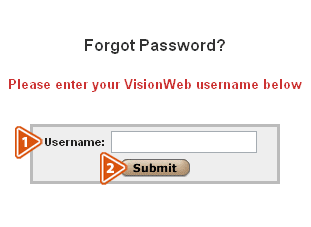
-
3. You will then be prompted to enter the telephone number associated with your username on
the “Answer Security Question” page.
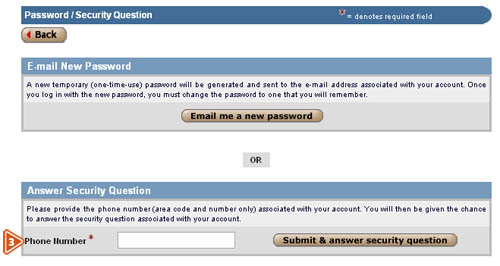
-
4. Once the telephone number is recognized, a screen will appear prompting you to enter the
answer associated with your security question.
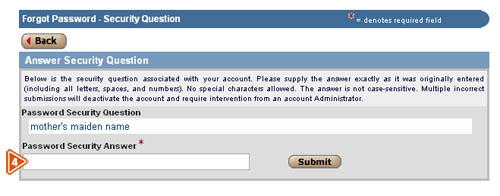
-
5. Once the answer to your security question is recognized, a temporary password will appear.
6. You can then use this temporary password to log in on the “Member Log In” page.
7. Once you log in, you will be prompted to change your password.
![]()
![]() Locating the Current Supplier List
Locating the Current Supplier List
- 1. New spectacle lens, contact lens, and frame suppliers are continually being added to
VisionWeb. To view the current list, click the “List of Suppliers” button in the top navigation
bar on the home page www.visionweb.com before you log in.